The Best Digital Art Software On Different Platforms 2021

Choosing the best digital art software can be a little daunting. There are plenty of top-quality apps to choose from at all sorts of price points, but luckily we're here to help. We've looked at all the leading options and picked out the best of the bunch so that you can find exactly what you're looking for.
There are two main considerations that you'll want to keep in mind: what sort of features you're after, and how much you want to pay. Some digital art software has absolutely everything you need for working with images, from painting through to advanced photo editing, while other apps have a more focused set of tools, and you'll need to decide whether you want a general-purpose or more specialised package.
As for price, some of our picks are completely free, some you have to pay once for and others require you to take out an ongoing subscription. And whether you're on Mac, Windows, iPad or even Linux you'll be able to find the best digital art software for you; read on to discover our top choices so that you can get creating straight away.
The best digital art software available now
For a long time, Photoshop was the unquestioned king of digital art tools, but increasingly, competitors' offerings have been challenging its reign. However, Photoshop remains a hugely capable and powerful tool and recent updates have seen its capability expanded further. Add to that the complementary iOS app that's only set to get more powerful (see our Photoshop for iPad review), and the photo-editing giant becomes even more attractive.
Because it's part of the Adobe Creative Cloud suite, you can easily share your data and access all of your assets – including brushes, images, colours and styles – across all of your devices. There's also an impressive library of Photoshop plugins available to add extra functionality to the program.

We all know Photoshop isn't exactly cheap, but until recently there wasn't really a proper budget alternative; something that could perform as well as Photoshop without putting a massive dent in your wallet. And then Affinity Photo came along. It's not quite up to Photoshop's level in terms of features, especially when it comes to things like Photoshop's content-aware fill, but once you get a feel for it you'll find it can happily handle most digital art tasks.
Affinity Photo's fully compatible with PSD files, it can cope with 100+ megapixel images, and it has pretty much all the effects, filters and brushes you're likely to need. Best of all, at full price it'll cost you about the same as a month's CC All Apps subscription (and right now you can get it for half price).

Corel Painter's latest version brings plenty of new enhancements and improvements, particularly for Apple users. There's Sidecar support on macOS Catalina, enabling you to mirror your Mac screen on your iPad and paint with your Apple Pencil, and for MacBook Pro users there's Touch Bar and multi-touch trackpad support.
Other new features include AI-based art styles with 12 artistic styles to choose from, a thick paint workflow for achieving gorgeous oil looks, clone tinting and enhanced layer control as well as plenty of performance optimisations.
Painter is suited to a range of styles, and there are suggested workflows to create photo art, fine art, manga, concept art and illustration. There are also over 900 brushes, and plenty of customisation options to play around with.
All this does come at a cost: Corel Painter 2021 costs $429/£359.99 or $229/£180 to upgrade, but when you consider that there's no subscription cost to content with, and that discounts on the software do pop up every now and again, it doesn't seem so steep. To get an idea of what's on offer.

Rebelle 4 was released in December 2020, filling in some of the gaps of Rebelle 3 and elevating the program from good, to great. Described as 'one of a kind' paint software, which mimics the way paint behaves in the real world, new features include a vast upgrade in brush presets to more than 170 (answering our main complaint about Rebelle 3's lack of brushes). You can even share and download your favourite brushes.
In other upgrades, you can now use incredibly authentic watercolours and oils and there are new stabilisation and texture capabilities. There is also a long list of new layer, tool and canvas features, including natural RYB colour mixing, layer groups, colour management and even more.
In short, we're totally impressed with this excellent, affordable piece of software that feels absolutely authentic.

This isn't digital art software as we know it – Procreate is for iPad only (although if you want top art app for your iPhone, be sure to check out Procreate Pocket). However, it's such an impressive tool that we're starting to see more and more digital artists integrating it into their workflows, which is why we've included it in our list. This app packs in most of the capabilities you'd find in a desktop tool, including precise colour picker tools, a text tool, the ability to work with hundreds of layers, and industry standard tools such as masks, Blend Modes and groups. And the upcoming Procreate 5.2 features full support for the M1-powered iPad Pro, and brings with it the ability to paint onto 3D models and preview your work in AR, as well as bringing in a more accessible interface and audio feedback.
Choose from over 130 Procreate brushes (or make your own using the brush engine), to mimic different traditional art effects easily and effectively. There's also full PSD support.

Clip Studio Paint is quickly becoming the go-to tool for manga art and comic creation. If you're looking for a natural and traditional feel that's wrapped up in a digital drawing and painting app, this is it. Clip Studio Paint uses advanced pen pressure detection for natural, realistic-looking pen strokes.
This tool comes in PRO and EX versions – the latter offers more advanced features, and is considerably more expensive. You can try either for free for 30 days, to see if you get on with it. Check out the best Clip Studio Paint tutorials to get you started.

Loaded with a large selection of preconfigured brushes, Artweaver will have you creating your masterpiece in no time. You can either use the brushes as they are, or customise and save them to your liking. Its easy-to-use interface is also highly customisable, although out of the box, it's set up quite nicely.
Artweaver 7 is a full-featured digital art tool available in two flavours: Artweaver Free and Artweaver Plus. Take a look at the comparison chart to help you decide which is right for you.

ArtRage has always been a favourite among digital painters and illustrators. It offers a level of realism for traditional paint texture and colour that not only looks incredible but is also a lot of fun to play with.
Although ArtRage is primarily focused on natural media and painting, it's flexible enough that digital artists who are used to Photoshop will find it useful too. With ArtRage 6, you can do everything you'd expect from a digital art tool: customise brushes, record your own actions, customise the look of your canvas and more.

Krita seems to be one of the most underrated free and open source painting apps on the market, despite the fact that it's been publicly available since 2004. Krita has an intuitive and customisable interface, where the dockers and panels can be set up to maximise your workflow.
The tool offers over 100 professionally made, preloaded brushes and nine unique brush engines, including a Colour Smudge engine, Shape engine and Particle engine. You can also import brushes and texture packs or create and share your own. As an added bonus, you can use a brush stabiliser to help you get perfectly smooth lines.

TwistedBrush Pro Studio comes packed with more than 9,000 brushes. Yes, you read that correctly – 9,000 brushes. But don't worry, you can still create your own brushes too. Like other digital art tools, TwistedBrush has everything you'd expect: layers, transparency, masks, extensive options for import and export, image filters, and more. It also has drawing tablet support with high precision sampling and pressure sensitivity.
However, this tool will set you back $99 for a version-specific license, or $189 for a perpetual licence. For that price, it might be worth considering one of the bigger names.
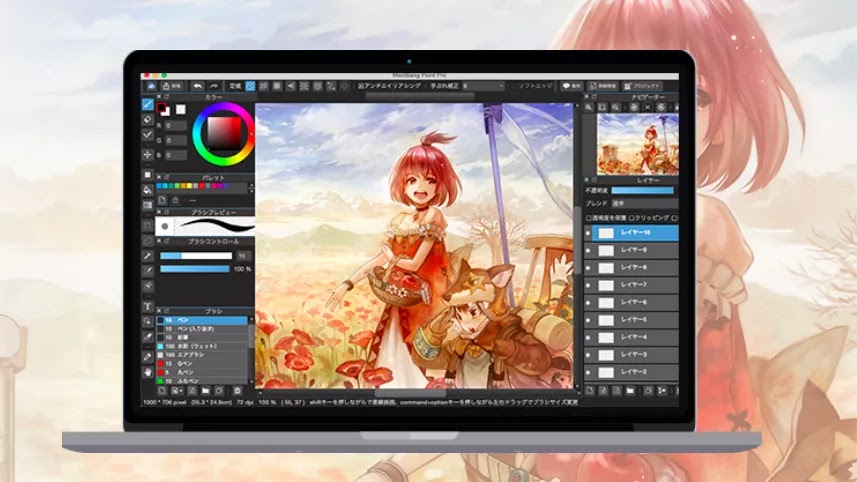
If comics or manga art are your thing and you don't want to shell out for Clip Studio Paint, have a look at Paint Pro from Japanese company MediBang. This free, lightweight digital drawing tool comes loaded with 800 free pre-made tones and backgrounds, more than 50 brushes, easy comic panel creation tools and a huge selection of free fonts.

It's all about realistic brushes, right? Not always! Black Ink has a different approach when it comes to brushes. Instead of trying to mimic traditional physical art tools, Black Ink embraces its digital strengths and uses a Controller system that opens a whole new world of possibilities in brush creation and customisation. Using a simple node-based language, you'll be able to create any type of brush imaginable, which you can then save and share with the community.
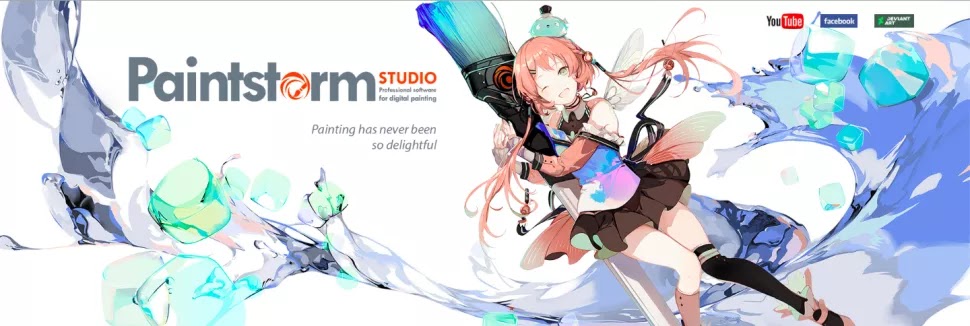
Paintstorm Studio is another easy-to-use digital art tool that's worth a look. Some of the major benefits of Paintstorm Studio are its brush selection and customisation options (these include spacing jitter, texture, angle, and more). It also supports stroke post correction, which is a handy feature when you're doing linework.
The interface is easy to navigate and laid out exactly how you'd expect (and the default colour scheme is fantastic). However, if you're not a fan, it's completely customisable.


