

You’re not going to get high-end desktop publishing software for £50, so it’s perhaps unfair to view Affinity Publisher as a direct rival for InDesign. Even so, Affinity Publisher does provide a wide range of tools for working with text, graphics and multi-page layouts, and will be a very good option for many day-to-day tasks such as magazine layouts, brochures, or electronic publishing to PDF format.
If you’re new to desktop publishing then the program’s Welcome screen offers a selection of online video tutorials that cover most of its key features. You can also download a couple of quite detailed sample files and use those to experiment with the program while you’re getting started. However, Affinity Publisher’s interface is – initially at least – fairly conventional, so it should feel quite straightforward and familiar for anyone that’s used InDesign or other layout tools in the past.
Your page layouts are viewed in the main workspace window – called the ‘canvas’ – with a traditional set of tools running down the far left-hand edge of the workspace, which allow you to select and move objects on the canvas, and to create frames that contain text, graphics and tables. Running along the top of the workspace you’ll initially see just a single menu bar that contains basic layout controls, such as text wrap, snapping and alignment. However, selecting any tool or object within your document will cause a second, context-sensitive menu bar to appear below this with additional controls for working with the currently selected object.
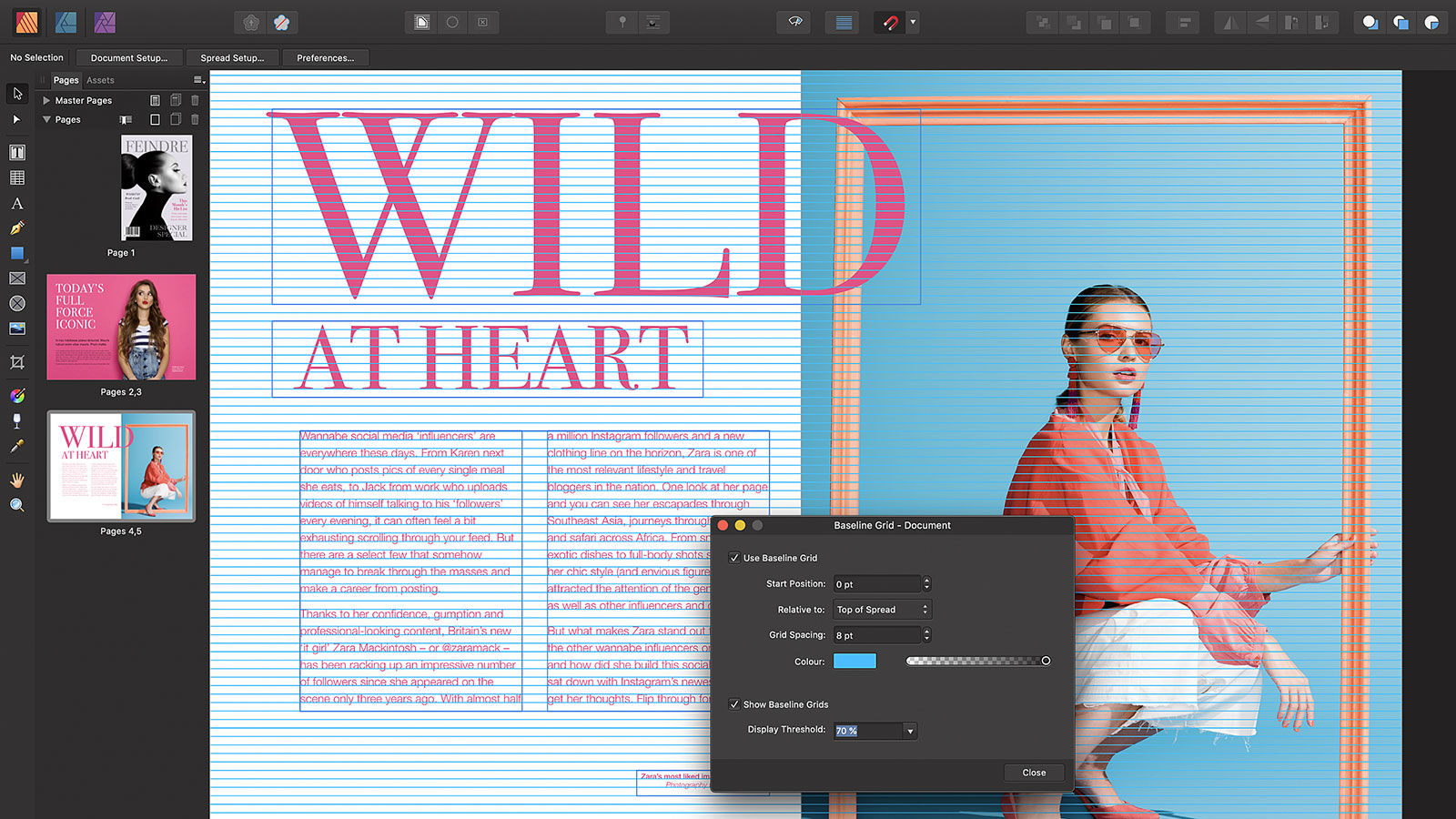
That keeps most of the program’s most frequently used tools available for easy access but, inevitably, there’s a profusion of more detailed palettes that are used to provide greater control over your work. To cope with this, Affinity Publisher provides two ‘Studio’ areas on either side of the canvas workspace, where you can dock multiple palettes in order to customise the workspace with the tools that you tend to use most often.
By default, the left-hand Studio displays a preview of the pages and Master pages within your document, while the right-hand Studio contains a selection of text and colour controls. However, you’re free to customise both Studios by selecting the required set of tools from the Studio section of the main View menu. This is where you start to get an idea of Affinity Publisher’s depth, with the Studio providing options for creating an index or table of contents for longer documents, optical alignment for fine-tuning the appearance of text, find and replace, and creating hyperlinks for electronic documents. The program’s typographic controls are also quite impressive given its relatively low price, with versatile text-wrap options, drop caps, and precise spacing, tracking and leading controls.
Publisher Personae

On the graphical side, Affinity Publisher does include a number of filters and effects for enhancing photos used in your layouts, as well as some simple vector drawing tools. But, in order to provide greater control over bitmap and vector graphics, Serif has introduced a technology that it calls StudioLink, which allows Affinity Publisher to work in tandem with the Affinity Photo and Designer apps.
In the top left corner of the screen you’ll see three small icons, which represent the ‘persona’ of Affinity Publisher, Designer and Photo (and which work differently from the ‘persona’ features within Designer). If you also own Designer or Photo then you can simply click on the relevant icon, and Affinity Publisher will instantly adopt the ‘persona’ of that program, displaying the interface and all the tools that you’d normally find within Designer or Photo – but without actually launching those programs. This is a quick and easy way of working, and it feels smoother and more efficient than switching back and forth between separate apps as you still have to do with InDesign and Photoshop.
Serif also tells us that an iPad version of Affinity Publisher is in development, although this isn’t due until some time in 2020. However, the iPad versions of Affinity Photo and Designer are both capable of opening Publisher files, giving you some scope for at least doing rough work with page layouts on an iPad – rather like Adobe’s Comp application.

On the graphical side, Affinity Publisher does include a number of filters and effects for enhancing photos used in your layouts, as well as some simple vector drawing tools. But, in order to provide greater control over bitmap and vector graphics, Serif has introduced a technology that it calls StudioLink, which allows Affinity Publisher to work in tandem with the Affinity Photo and Designer apps.
In the top left corner of the screen you’ll see three small icons, which represent the ‘persona’ of Affinity Publisher, Designer and Photo (and which work differently from the ‘persona’ features within Designer). If you also own Designer or Photo then you can simply click on the relevant icon, and Affinity Publisher will instantly adopt the ‘persona’ of that program, displaying the interface and all the tools that you’d normally find within Designer or Photo – but without actually launching those programs. This is a quick and easy way of working, and it feels smoother and more efficient than switching back and forth between separate apps as you still have to do with InDesign and Photoshop.
Serif also tells us that an iPad version of Affinity Publisher is in development, although this isn’t due until some time in 2020. However, the iPad versions of Affinity Photo and Designer are both capable of opening Publisher files, giving you some scope for at least doing rough work with page layouts on an iPad – rather like Adobe’s Comp application.
